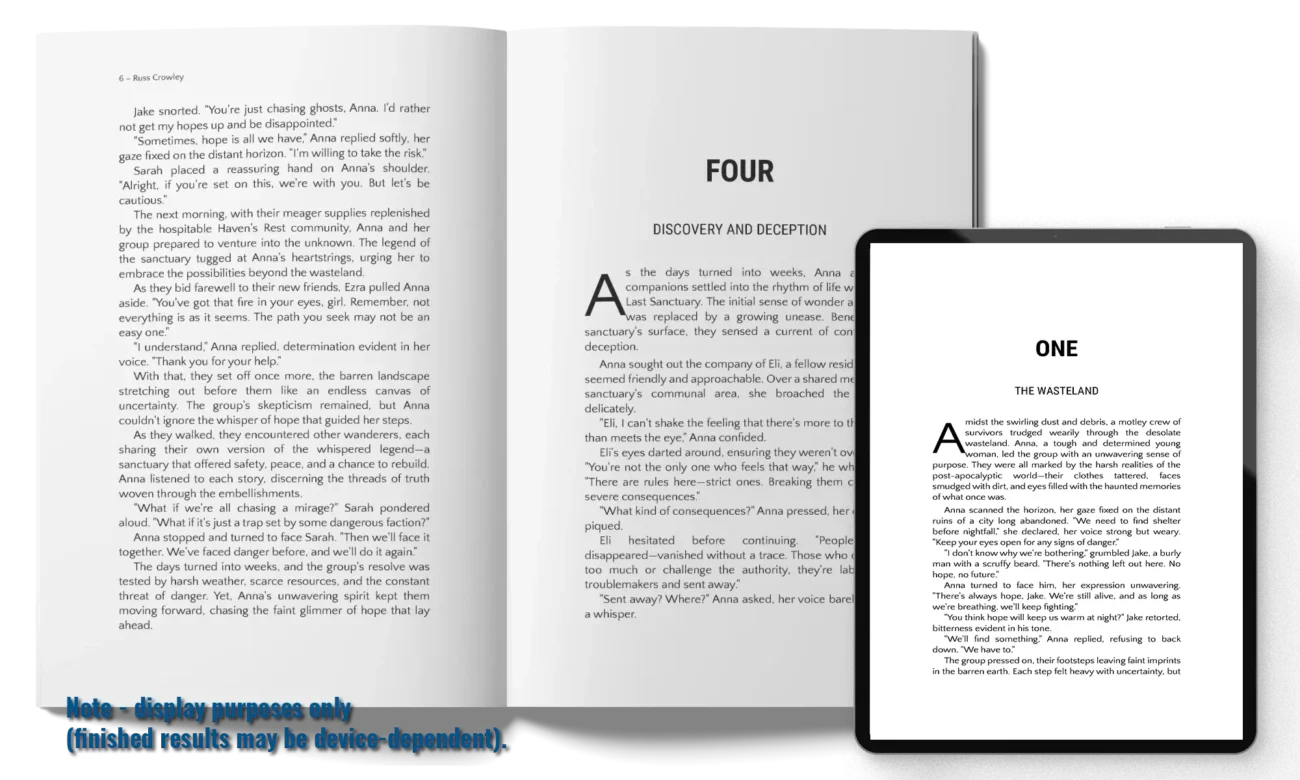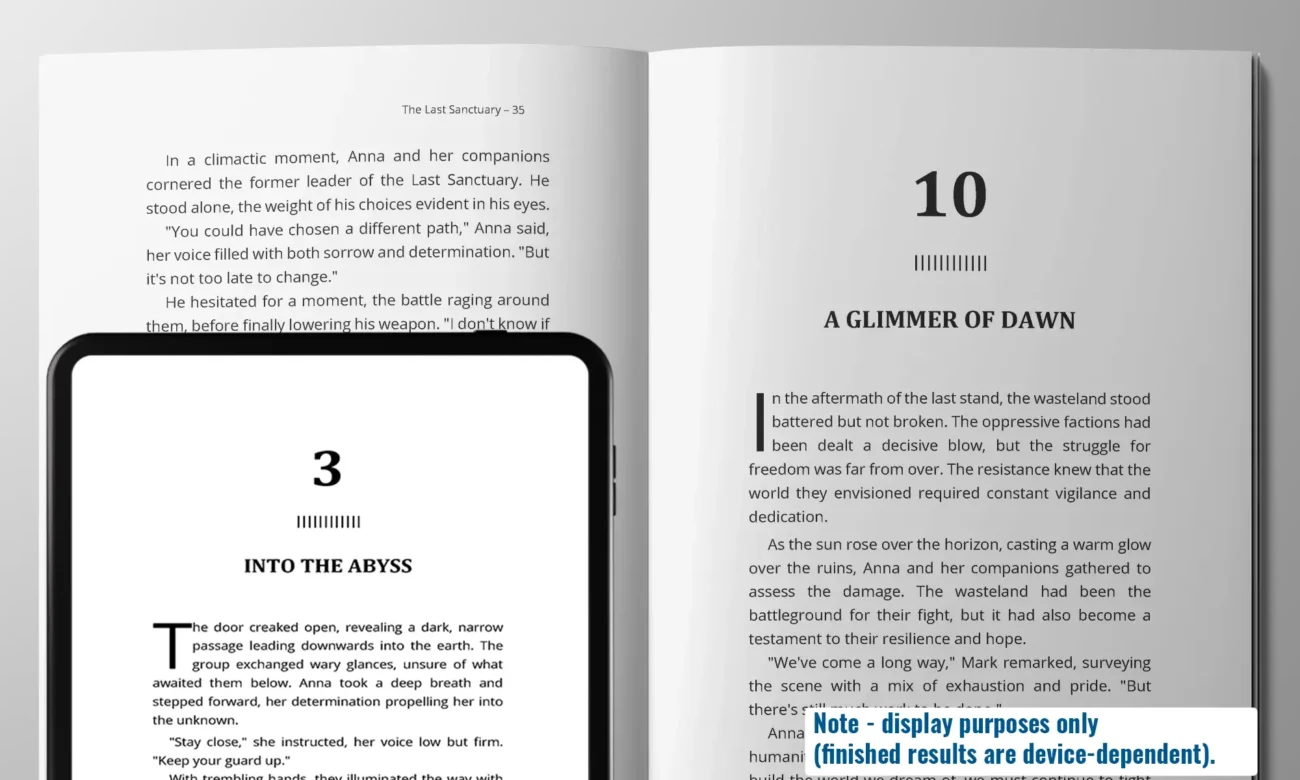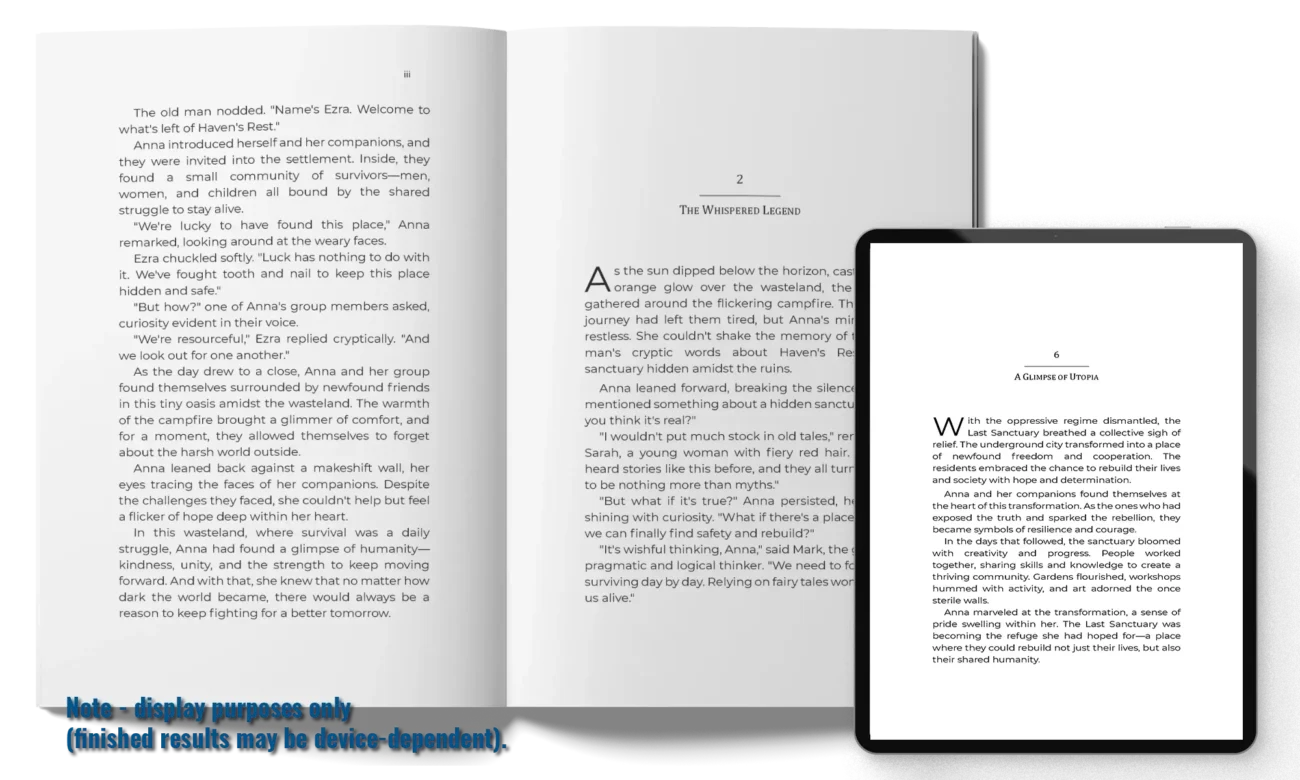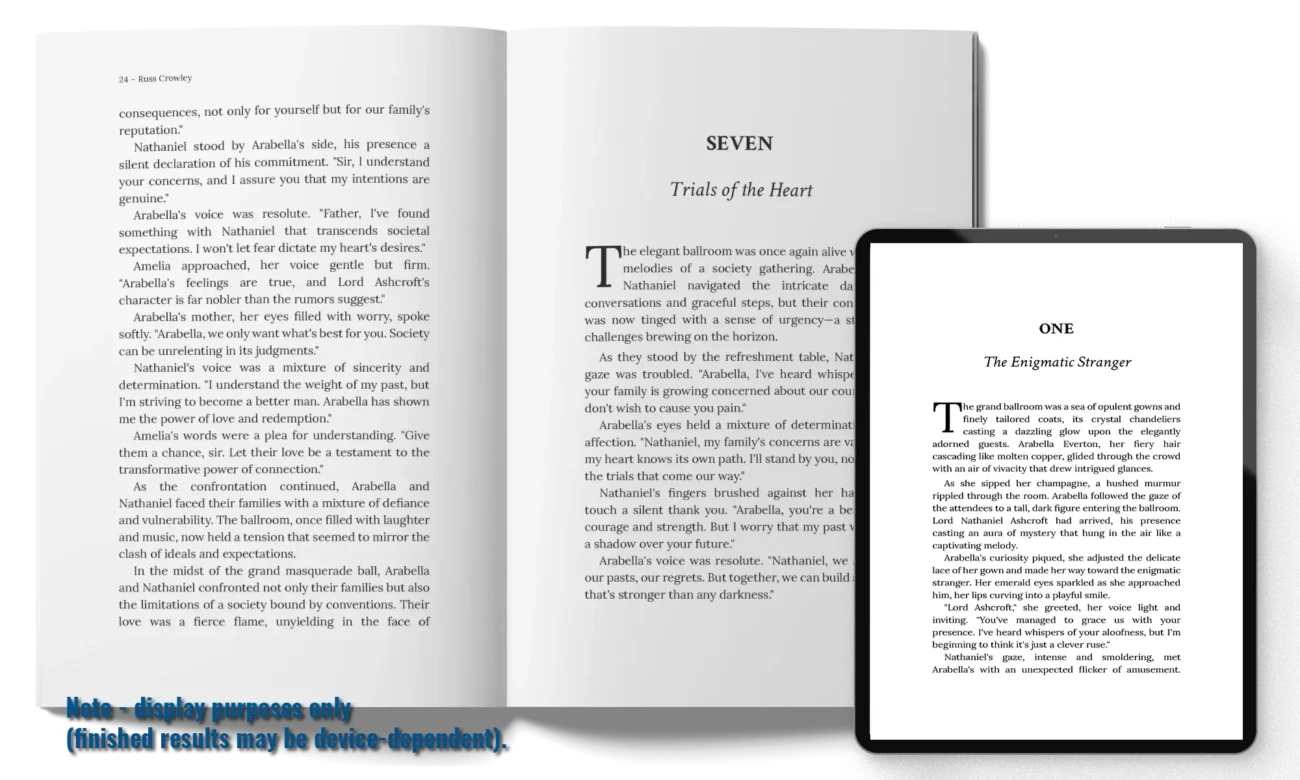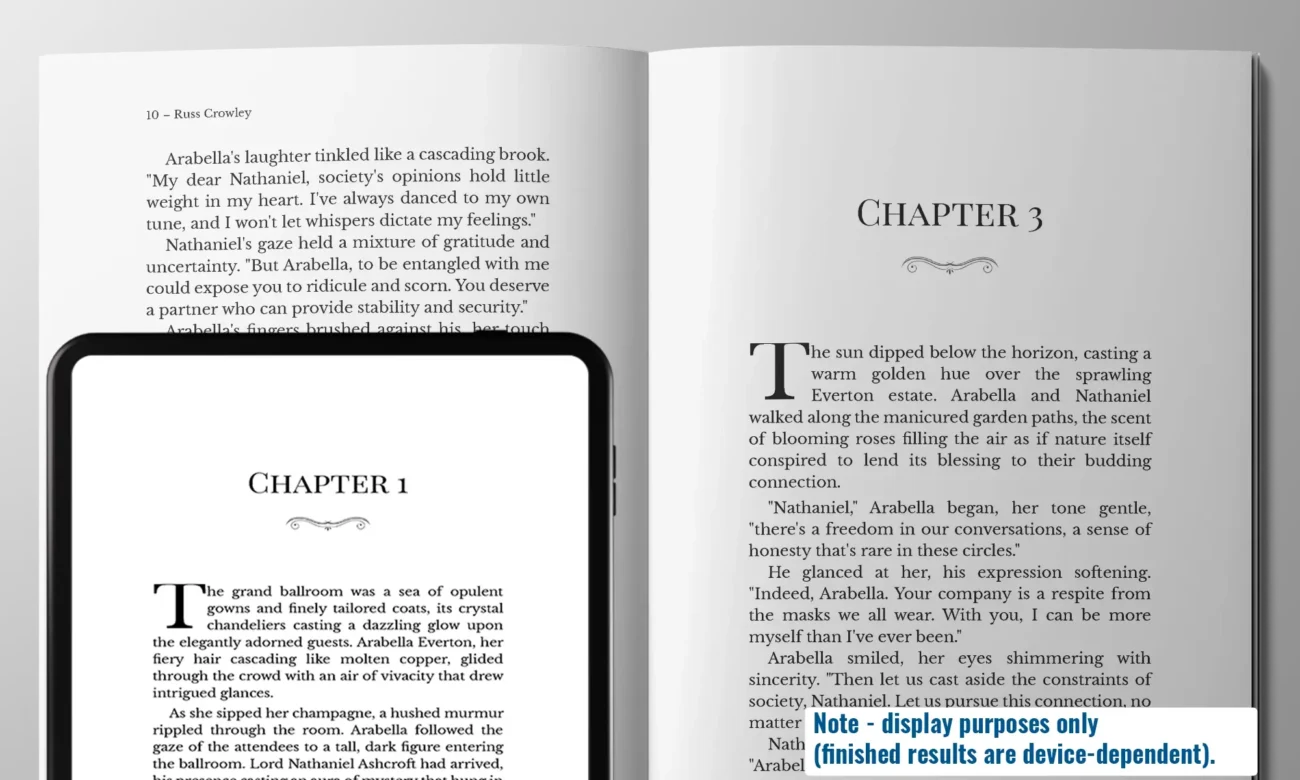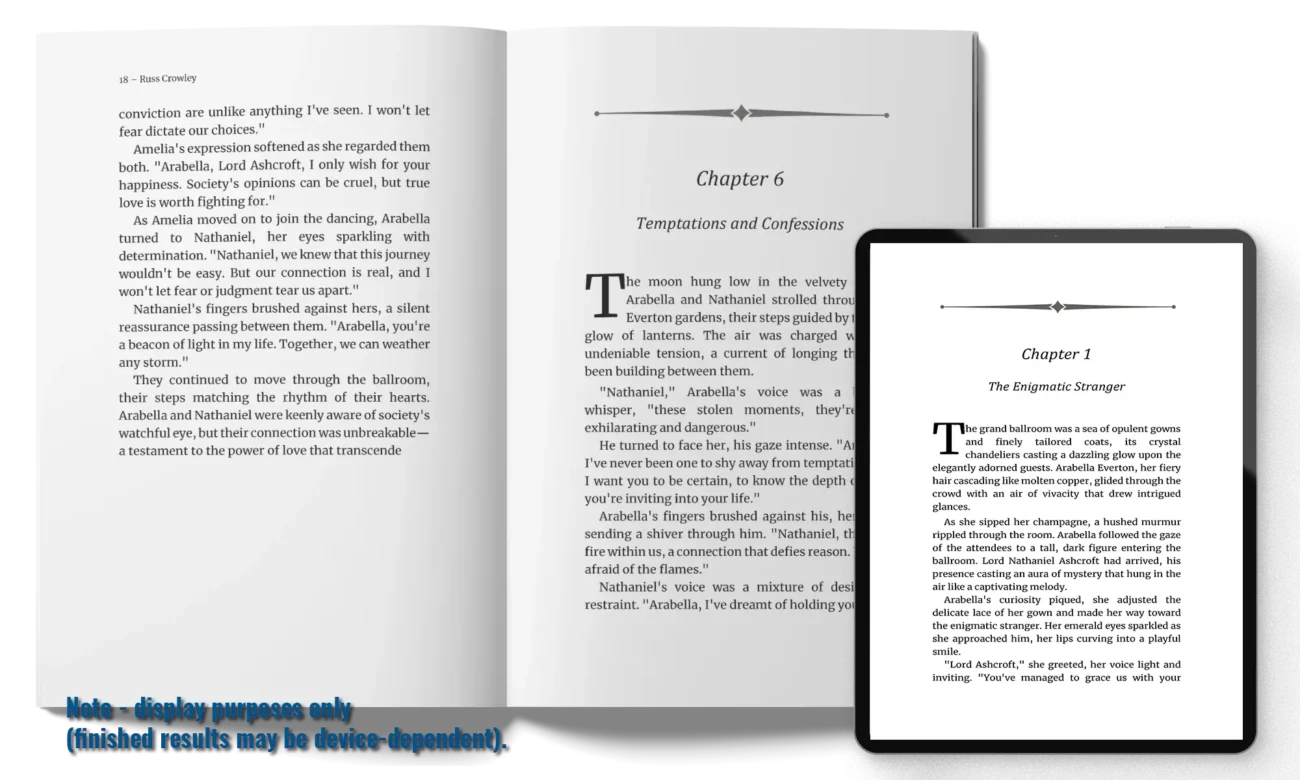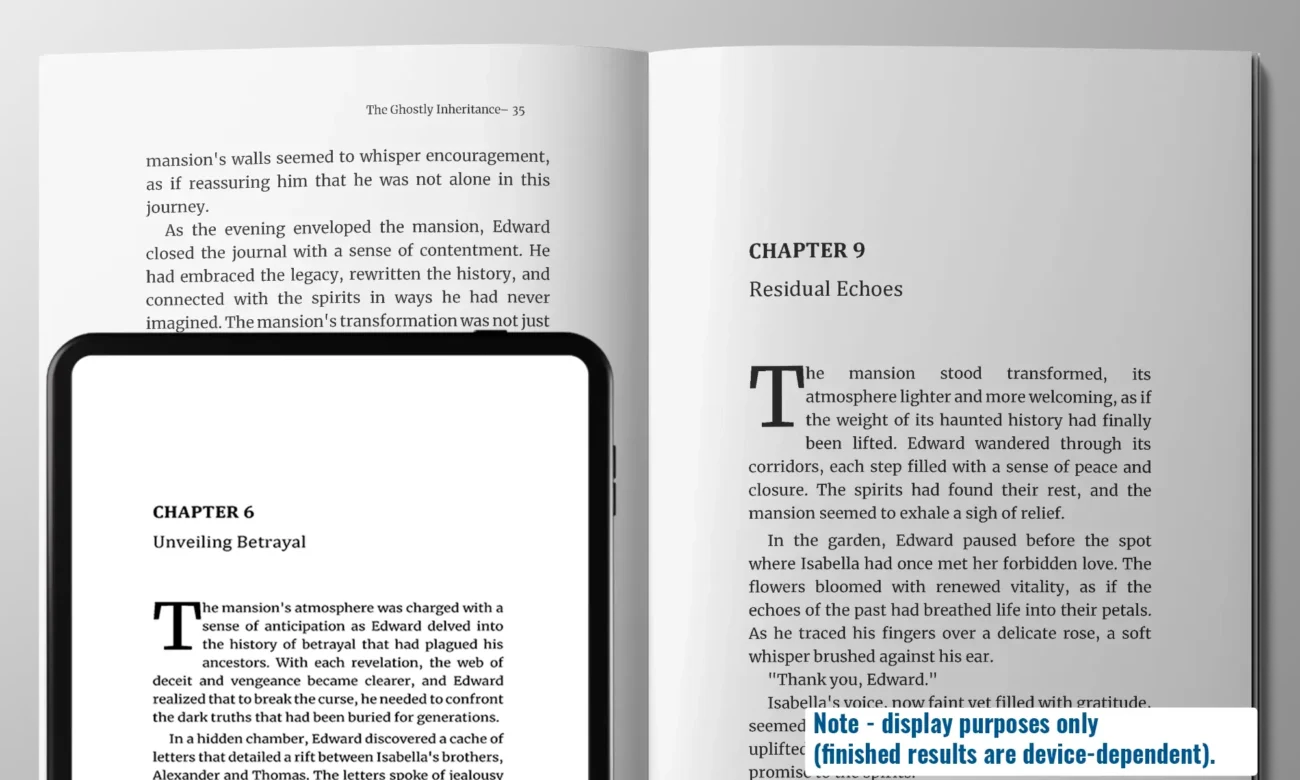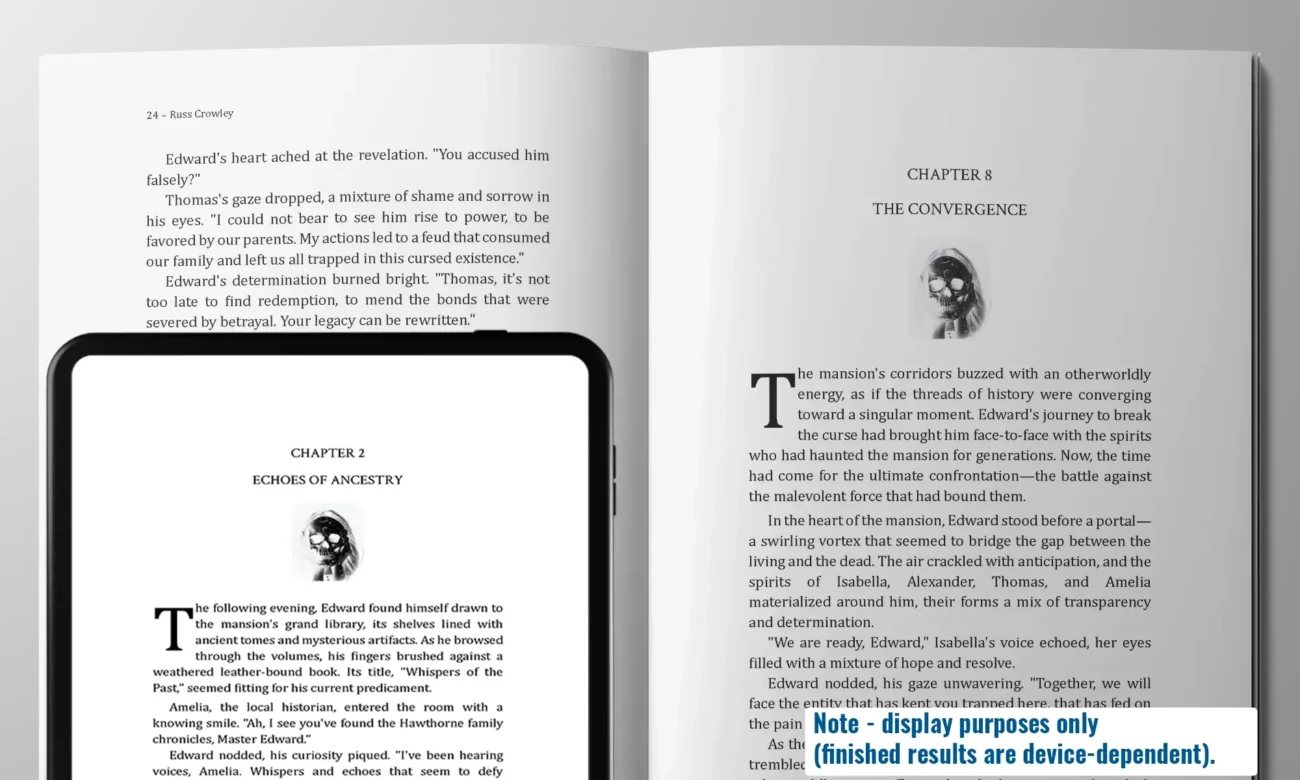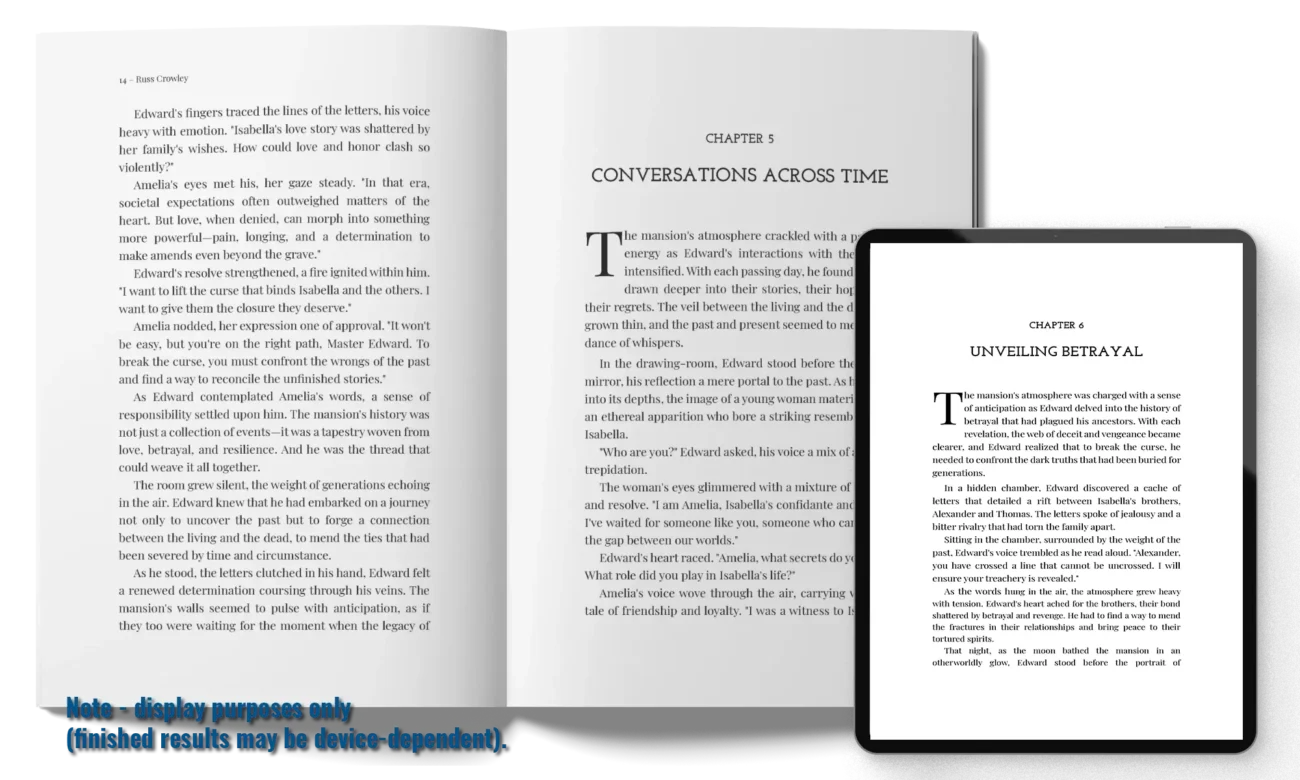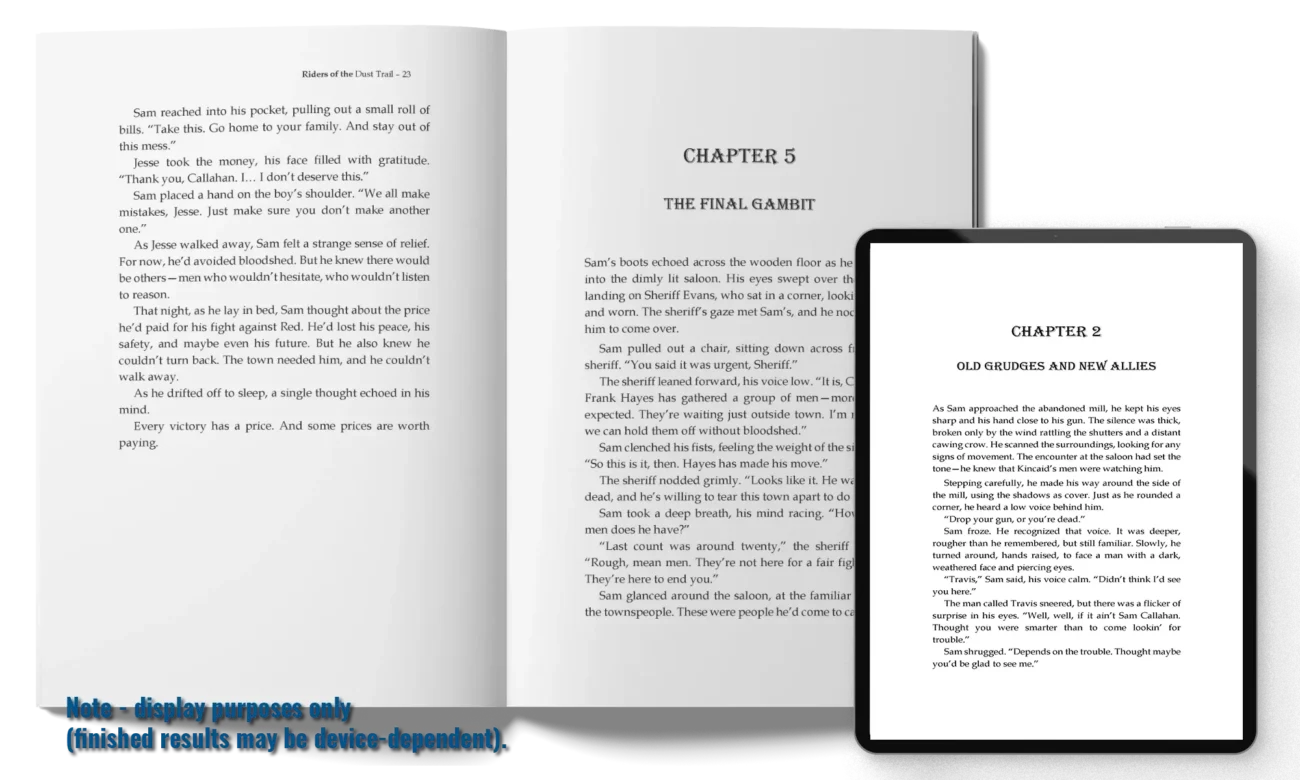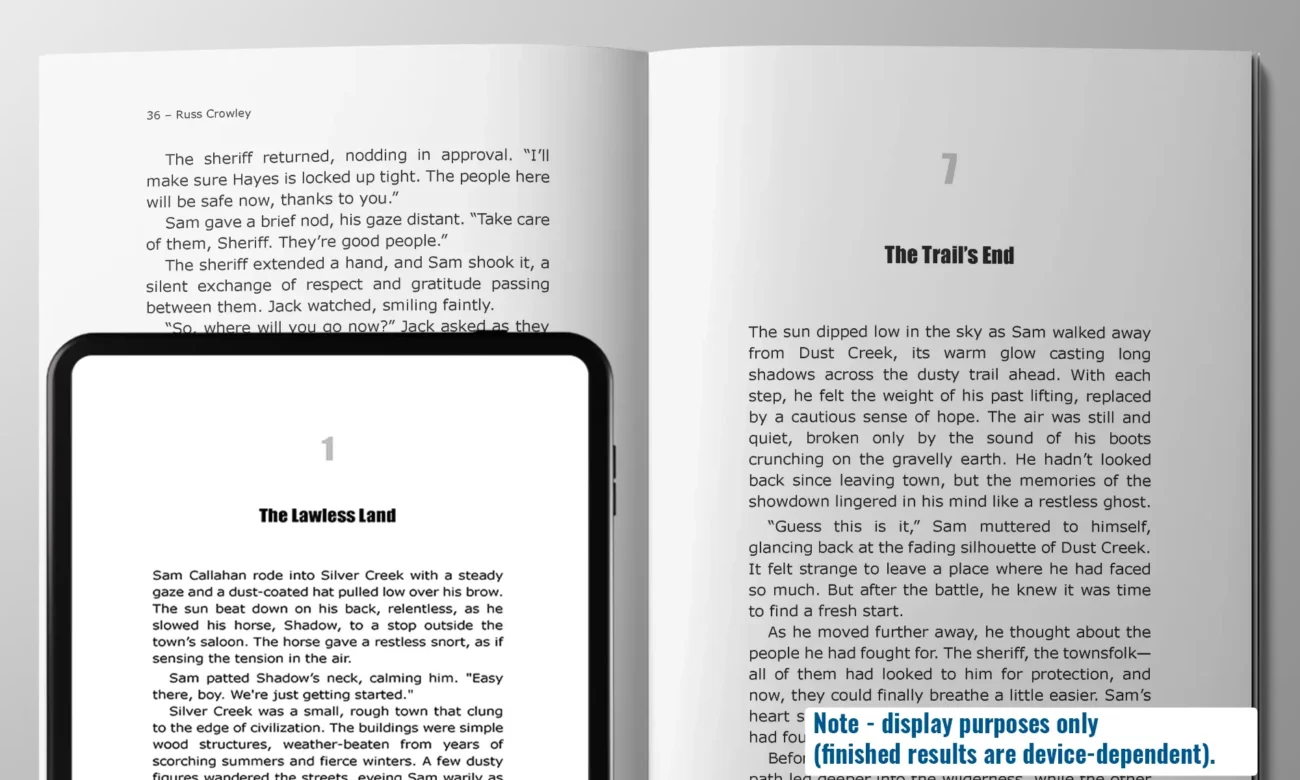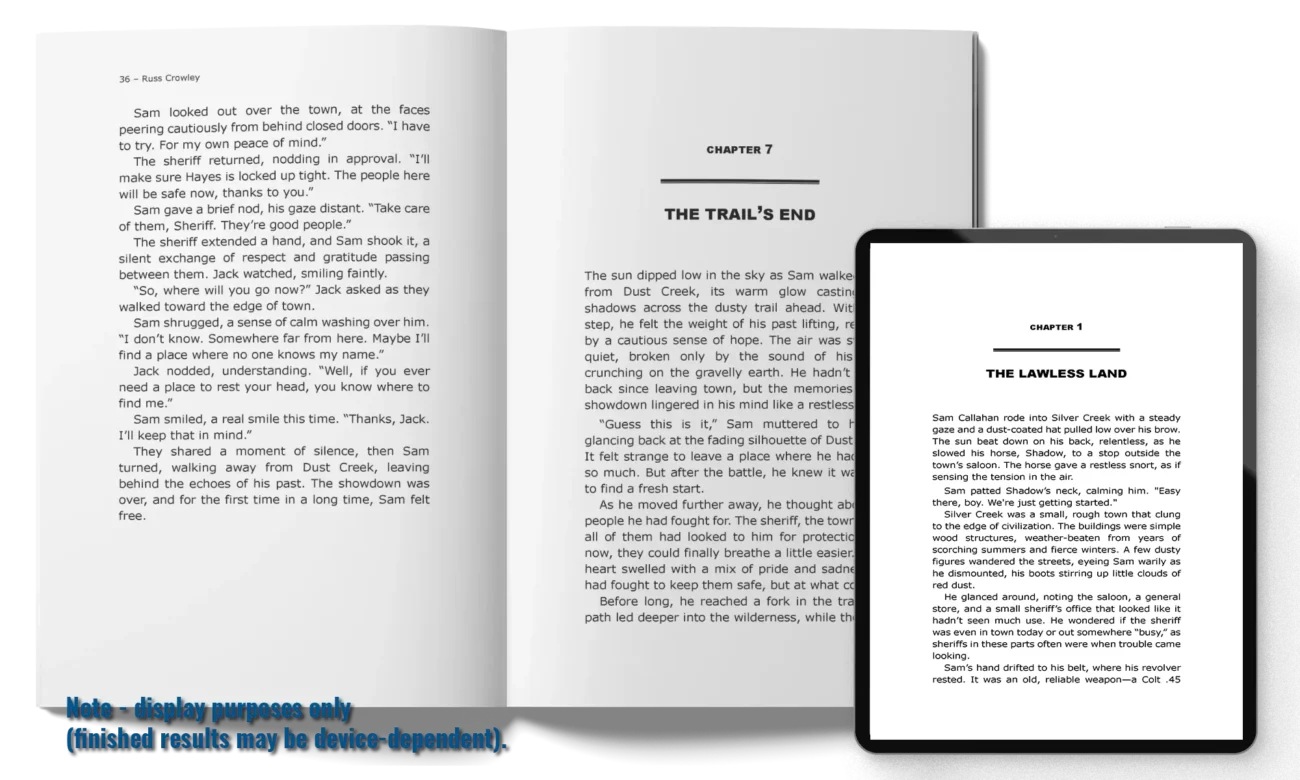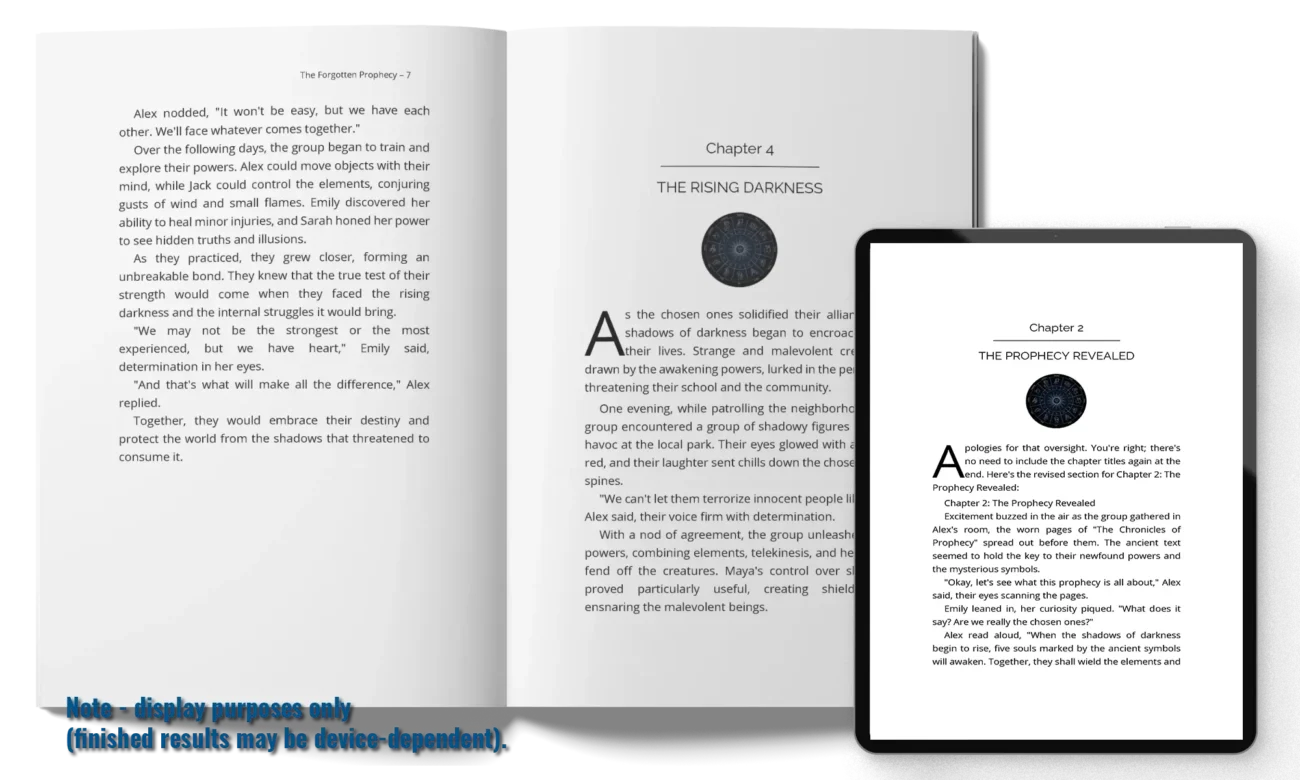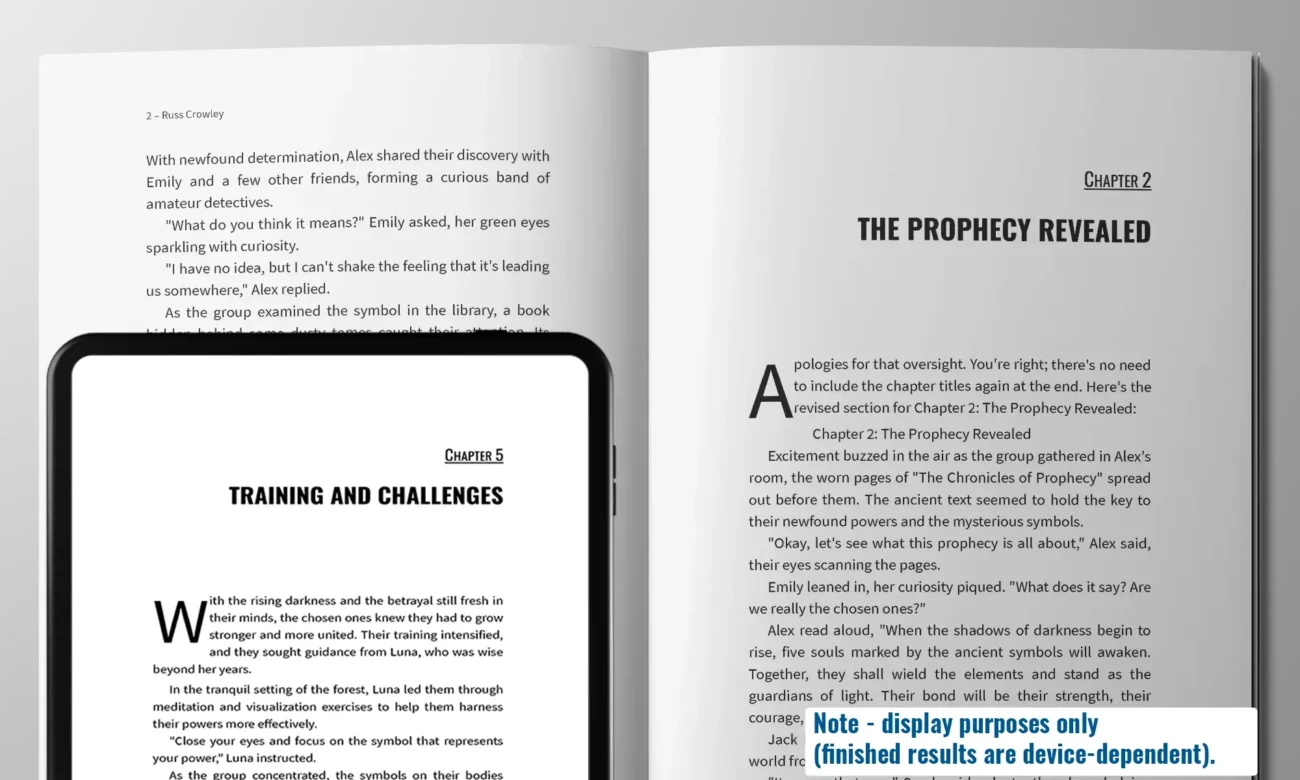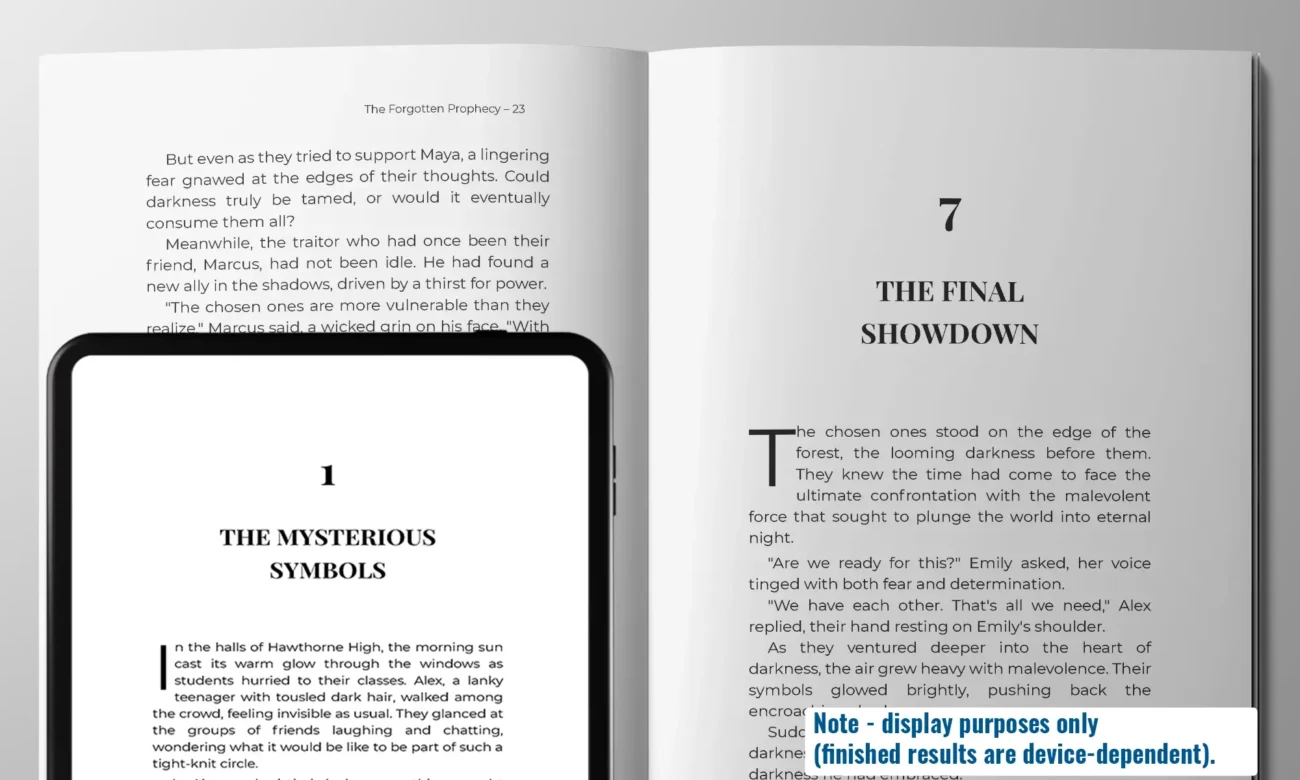This is my core Microsoft Word course. It's 7.5 hours long and is the only Word course you will ever need.
I must point out that my approach to teaching Word is different to others. Other 'experts' typically focus on teaching what they class as beginner, intermediate, and advanced levels. However, and without exception, they gloss over the key component of Word--styles.
Styles are the most important aspect of Word because they drive everything: design, layout, and formatting but also what you see on the page, i.e. your end result. And the reason we use Word is to give us that professional look and feel as quick and as easy as possible. And you must use styles to do that.
When you do, everything else in Word is easy and the functions that others class as intermediate or advanced in their training are nothing of the sort.
Course contents
The course consists of 20 modules, as per the below.
You get instant, lifetime access to the course after purchase. You get all course updates for free.
If you have any Word-course-related questions, then feel free to contact me.
Modules:
Introduction and Backstage
- Getting Started
- Download all-letter-assets
- The Word Interface – Part 1
- The Word Interface – Part 2
- Backstage and Protect Document
- Inspect Document
- Manage Documents
- Document Properties
- File Options
- Word Options
Managing Documents
- Create New Document
- Save Document
- Close Document
- Open a Document
- Disable/Enable Word’s
- Backstage
- Word’s Help System
New Document
- What We Will Create
- Page Setup
- Design Settings
- Quick Access Toolbar
Format the document
- Insert and Position Text Box
- Format Text Box
- Update an Existing Word Style
- Create New Style
- Character v Paragraph Styles
- Clear All Formatting
- Style Precedence
- The Address Style
- Paragraph Settings
- Built-in Styles
- Indent Styles
- Document and Style Flow
- Insert Symbol
- Highlight text
- Change Text to Word Art
Headers & Footers
- Header & Footer Intro
- Header & Footers
- Header & Footers Insert Images
Images (Part 1)
- Image Compression
- Insert On-page Images
- Image Anchors
- Format Painter
Sections
- Intro to sections
- Inserting columns
- Linking and Unlinking Sections
- Add Landscape Page
- Insert Landscape Images
- Deleting Sections
- Adding Subsequent Pages
- Insert Page Numbers
- Adding New Sections
Adding and Removing Columns - Section roundup
Document v template
- Document v Template
- Built-in Document Properties
- Custom Document Properties
Create a Report
- Create a Report Introduction
- What Styles Do We Use?
- Design Settings
- Text Borders and Shading
Insert Text and Initial Format
- Copy and Paste Unformatted Text
- Find and Replace
- Front matter and insert page numbers
- Report header and footer
- Insert Table of Contents
- Change Case
- AutoCorrect
Navigating in Word
- Quick Navigation in Word
- Selecting text
- Using the Navigation Pane
- Bookmarks
- Go To
View
- Views
- Learning Tools
- Page Movement
- Show Zoom
- Window
- View Side by Side
Working with Lists
- Numbered Lists
- List Sorting
- Lists and Tabs
- List formatting and levels
Images (Pt II)
- Insert and Caption Images
- Image Options
- Crop
- Shapes and Smart Art
- Insert a Screen shot or Screen Clipping
- Add Alternative Text to Objects
Tables
- Insert Tables
- Convert Text Into Tables
- Formatting Tables
- Captioning Tables
- Convert Tables into Text
- Configure Cell
- Margins and Spacing
- Merge and Split Cells
- Resize Tables Rows and Columns
- Split Tables
- Configure a Repeating Row Header
Automated Indexes
- Inserting indexes
- Insert cover page
Word’s Ribbon
- Developer Tab Change Date
- Create New Group and Tab
- Customize Keyboard
- Export as Pdf
- Print as Pdf
- Open a Pdf to Edit
References
- Insert Footnotes and Endnotes
- Edit Footnotes and Endnotes
- Create bibliography citation sources
- Modify bibliography citation sources
- Insert Bibliography
Tabs
Why I Don’t Use Tabs
Sample videos
A selection of videos from module 1 are below:
01 - Getting Started
As always, a quick intro to the course and let's get right into it.
02 - The Word Interface (Part 1)
It pays to be fully-familiar with the interface and everything within, so here's part 1 (of 2).
03 - The Word Interface (Part 2)
This is the second of two videos looking at Word's interface.
04 - Backstage and Protect Document
Next we'll look at Word's backstage and how we can protect our documents.
Get the rest of the 7.5 hour course here (instant access to the members' area after purchase):