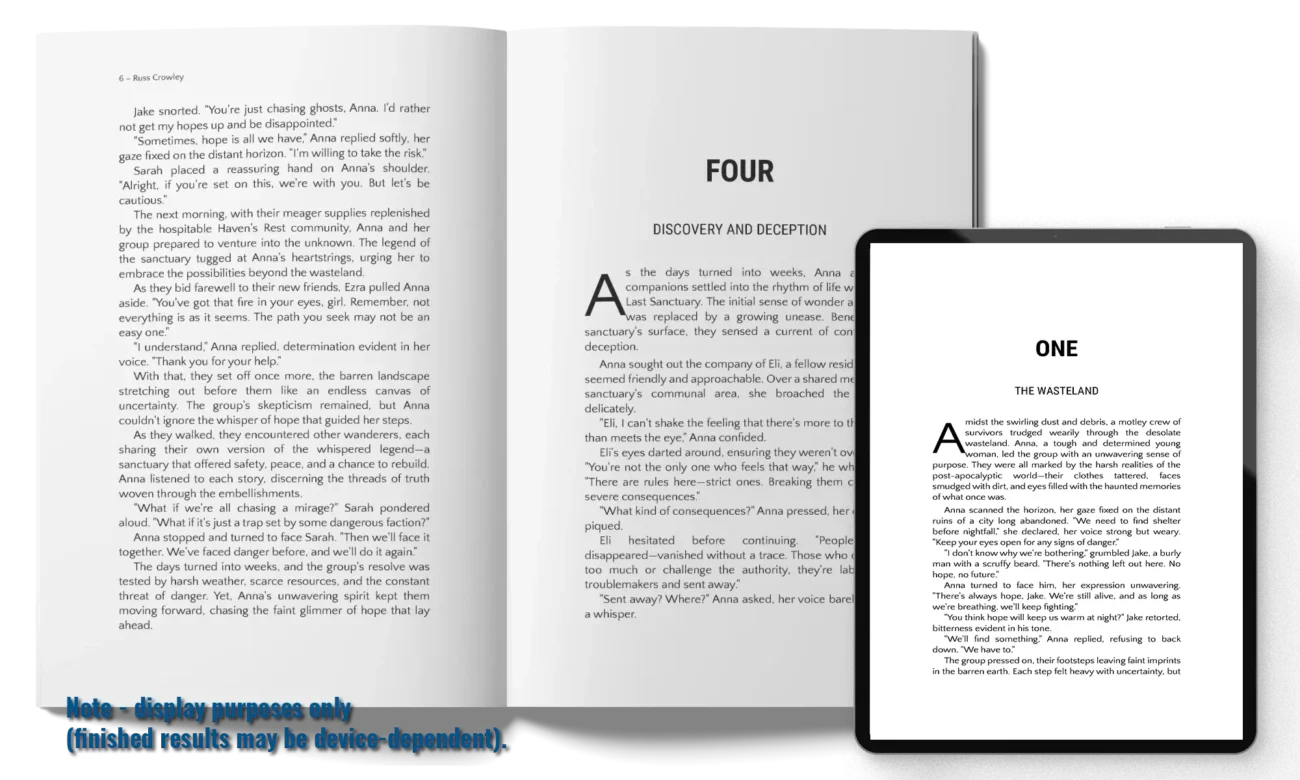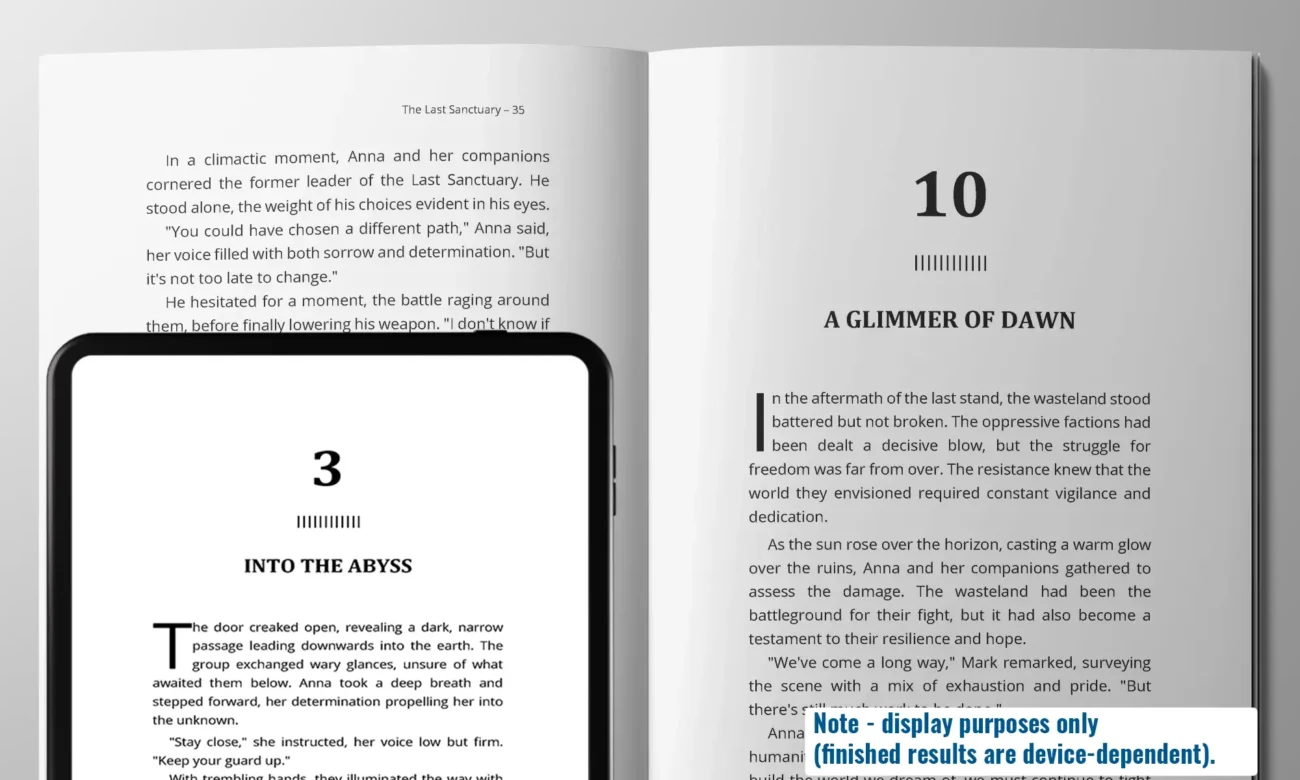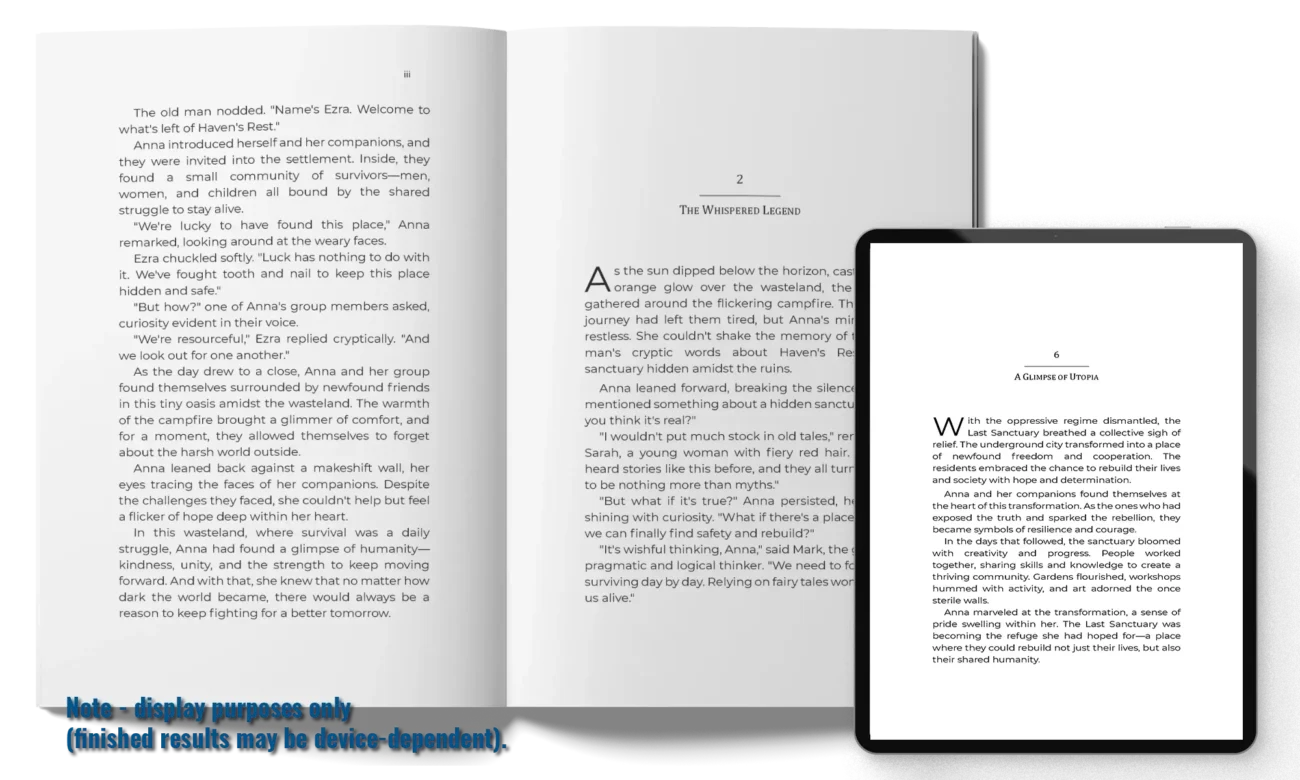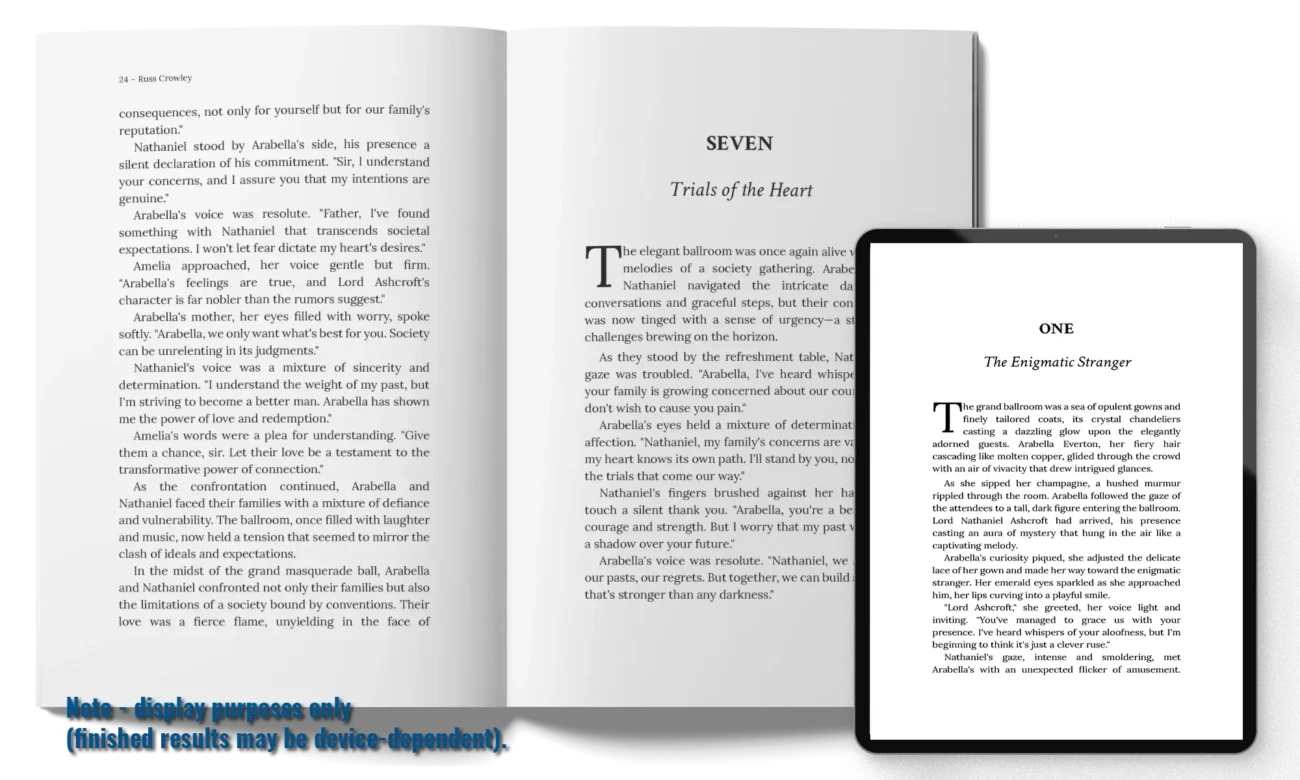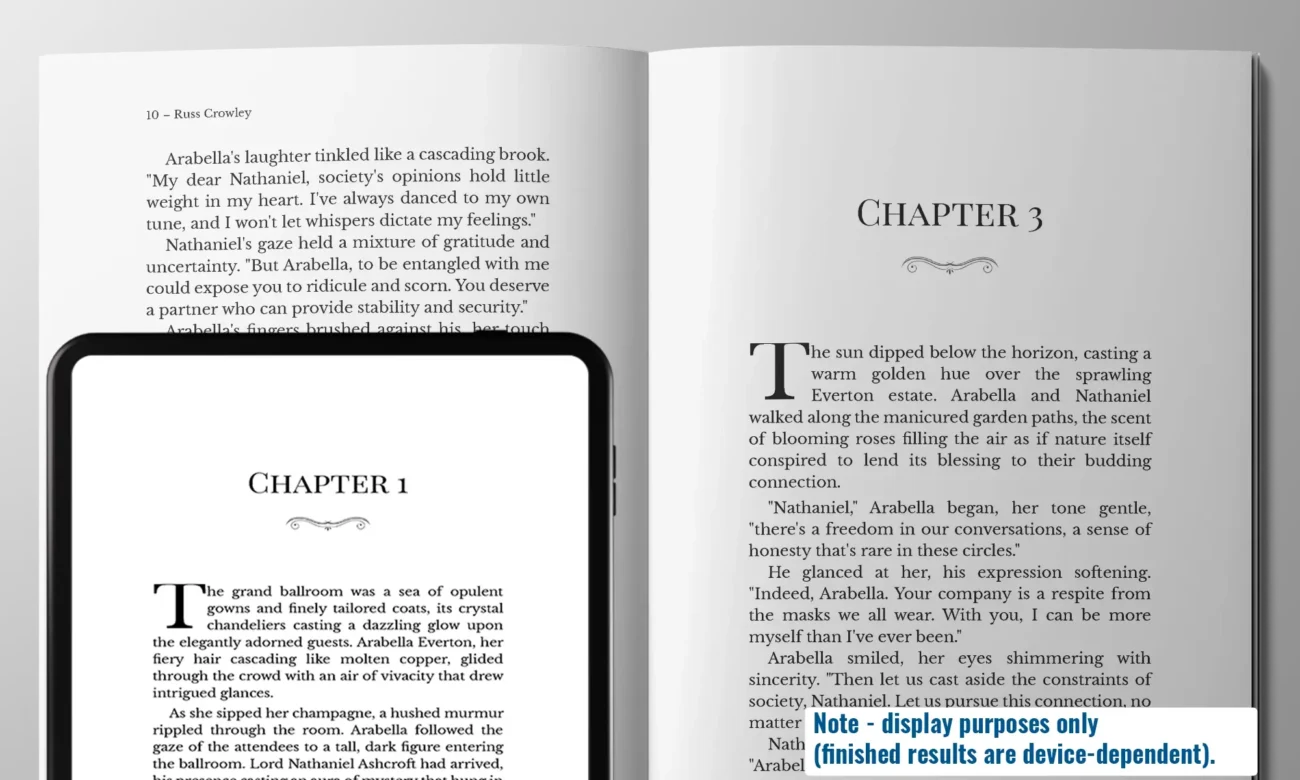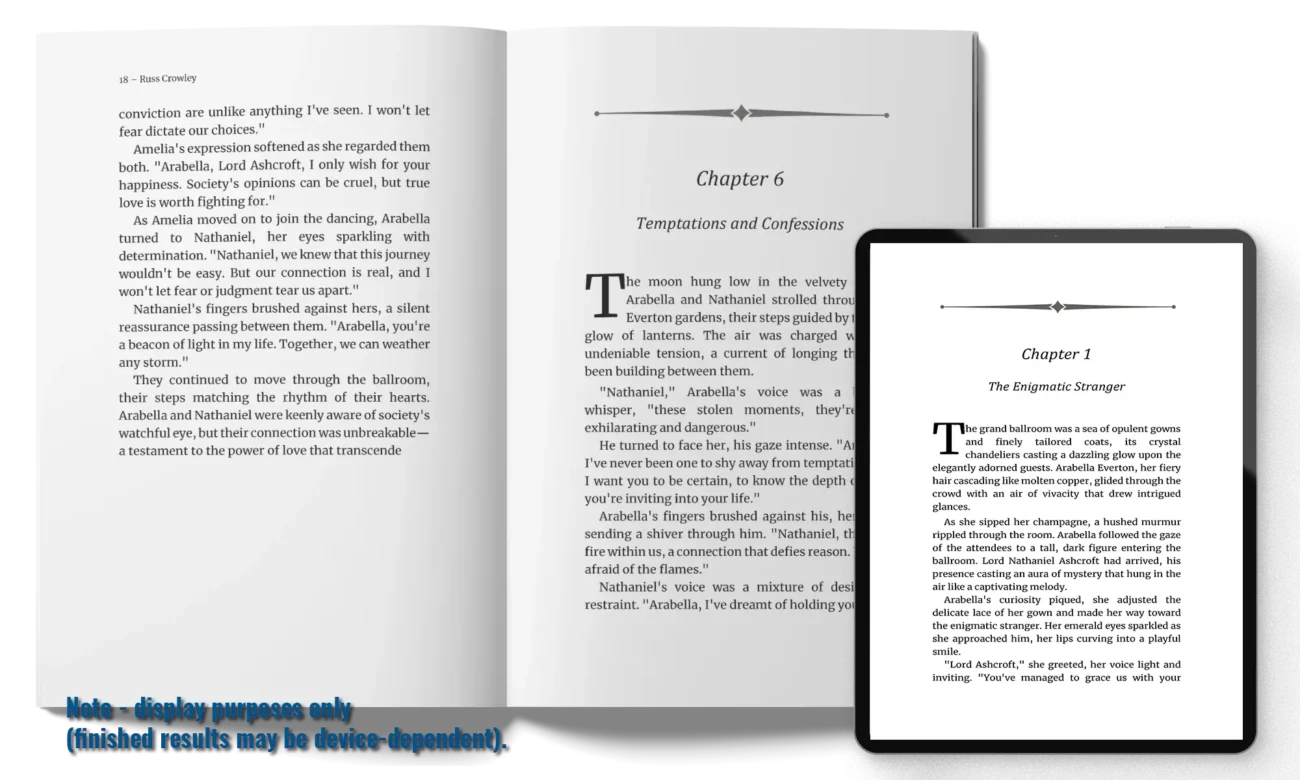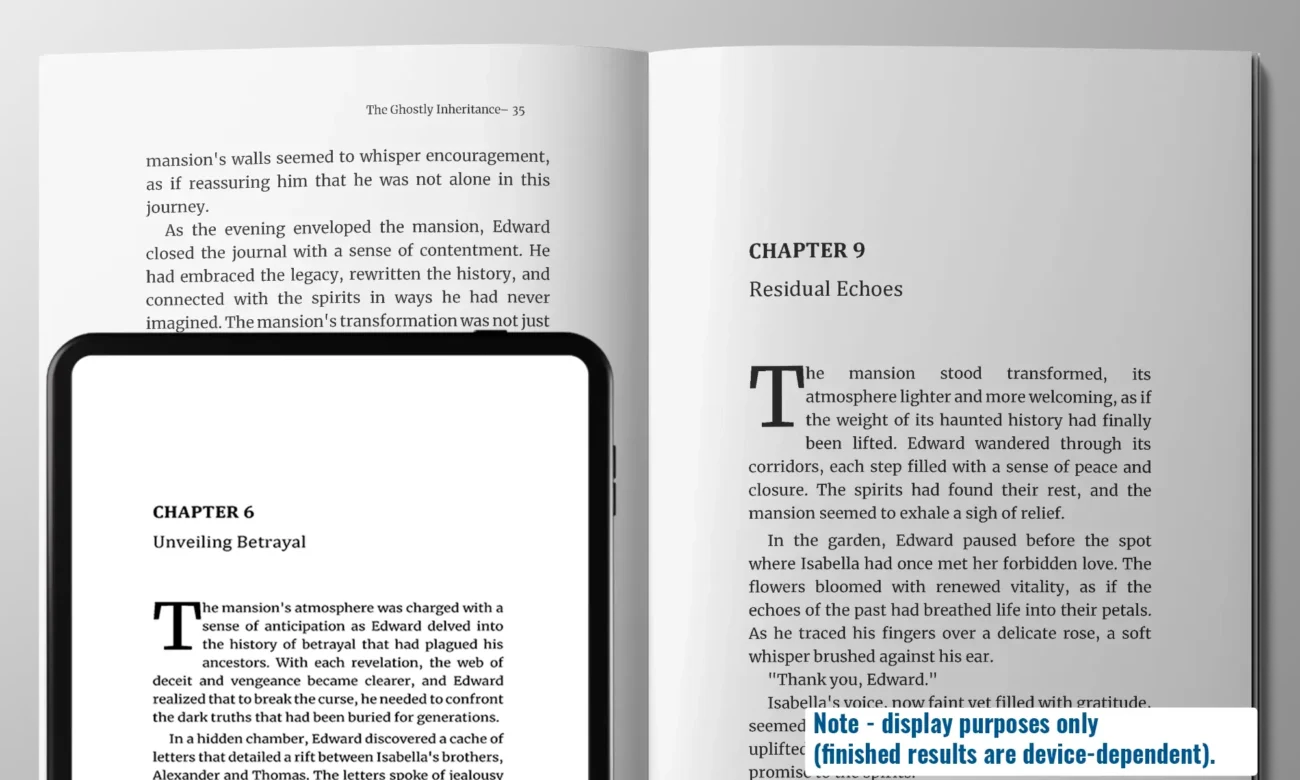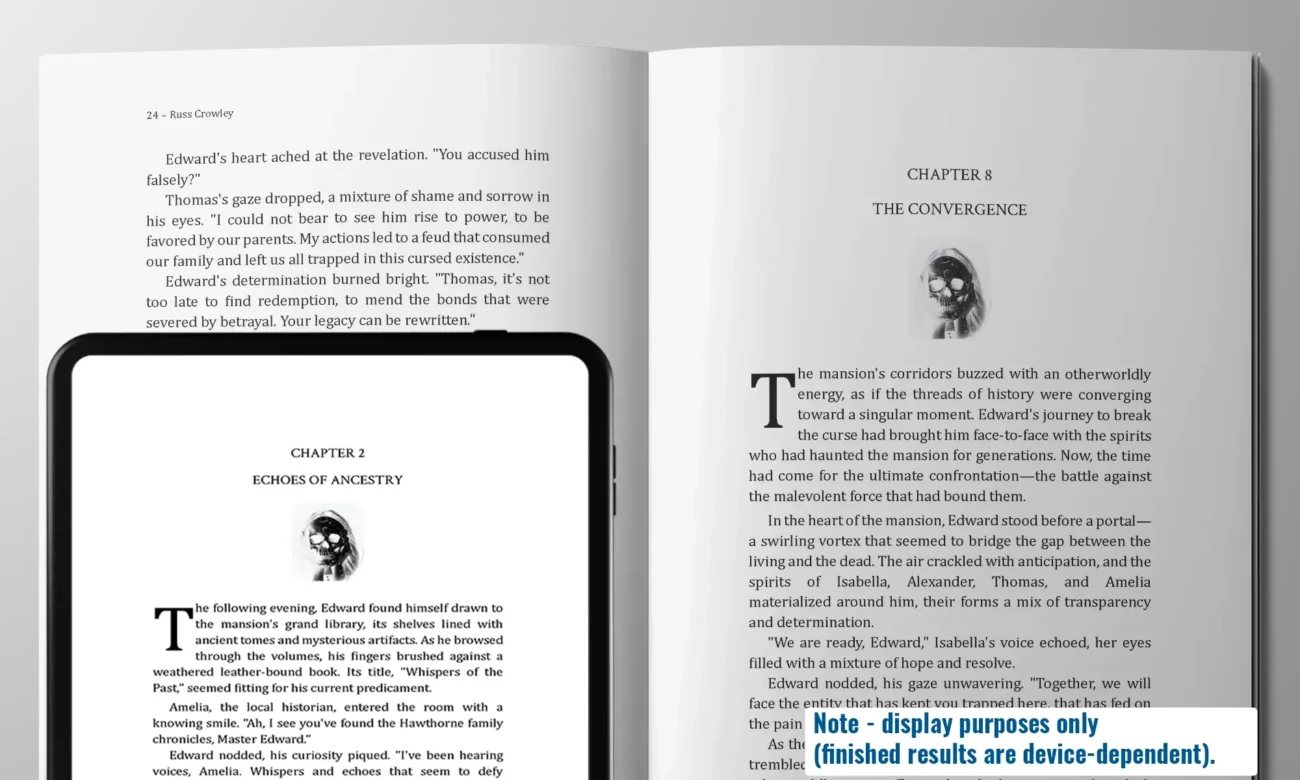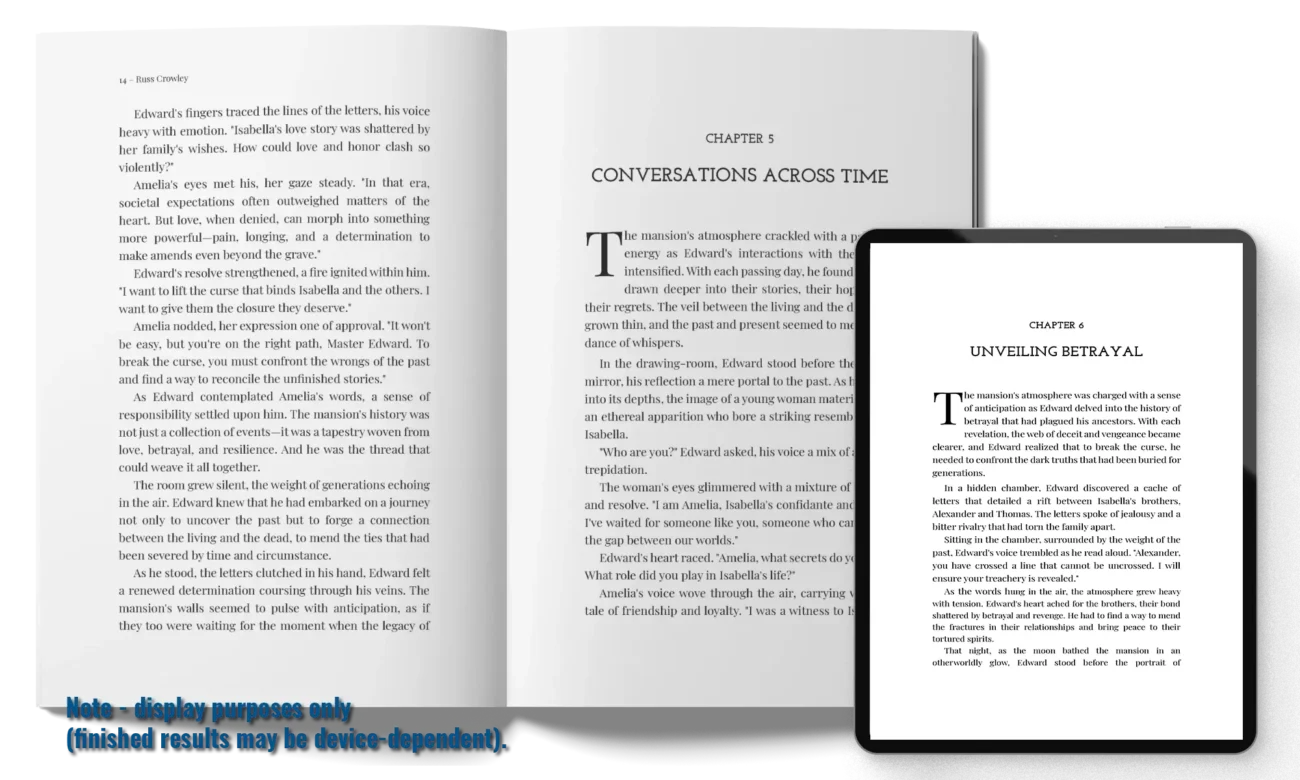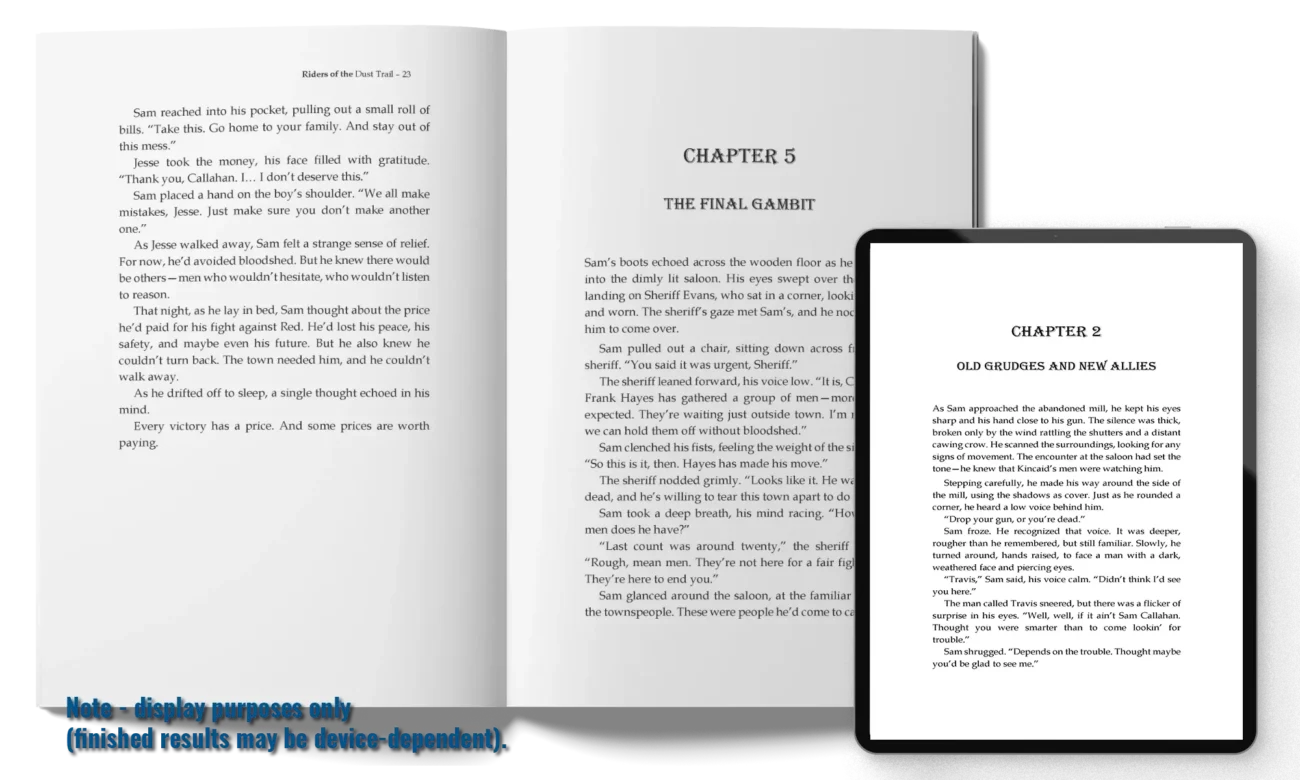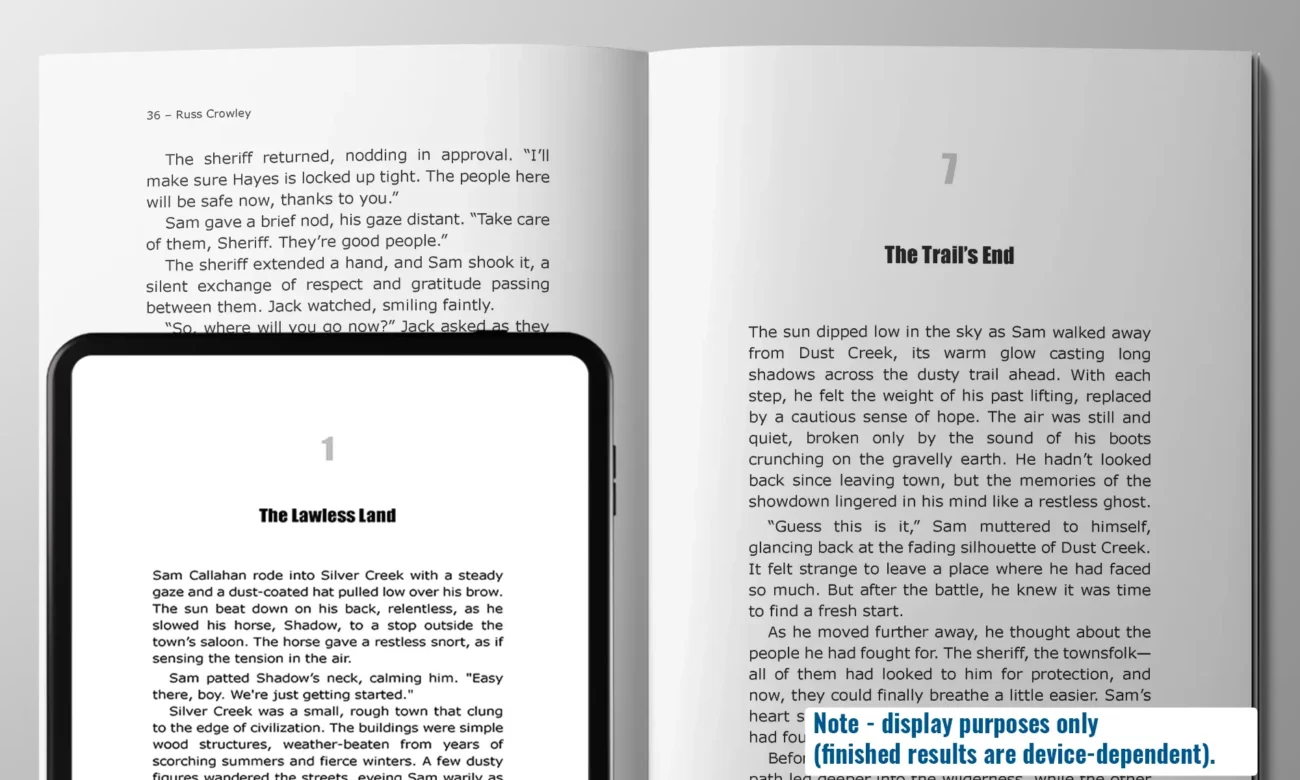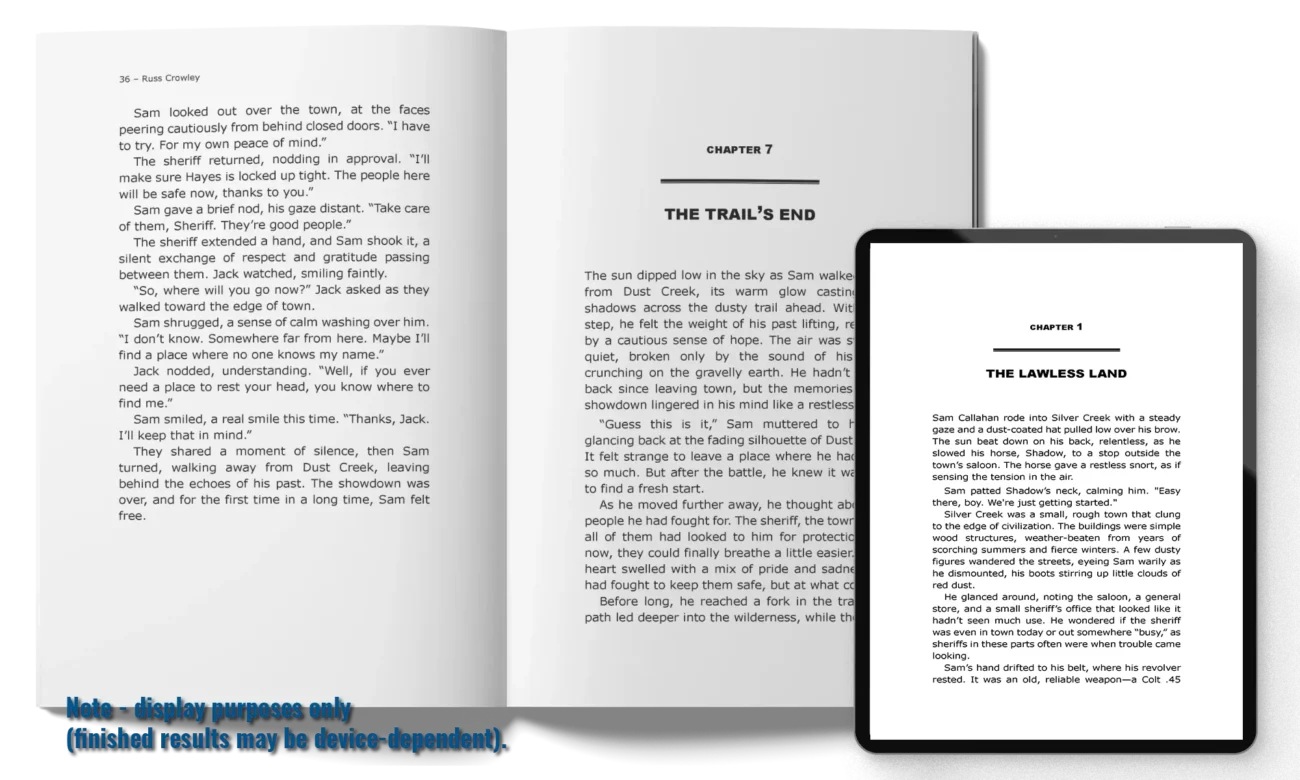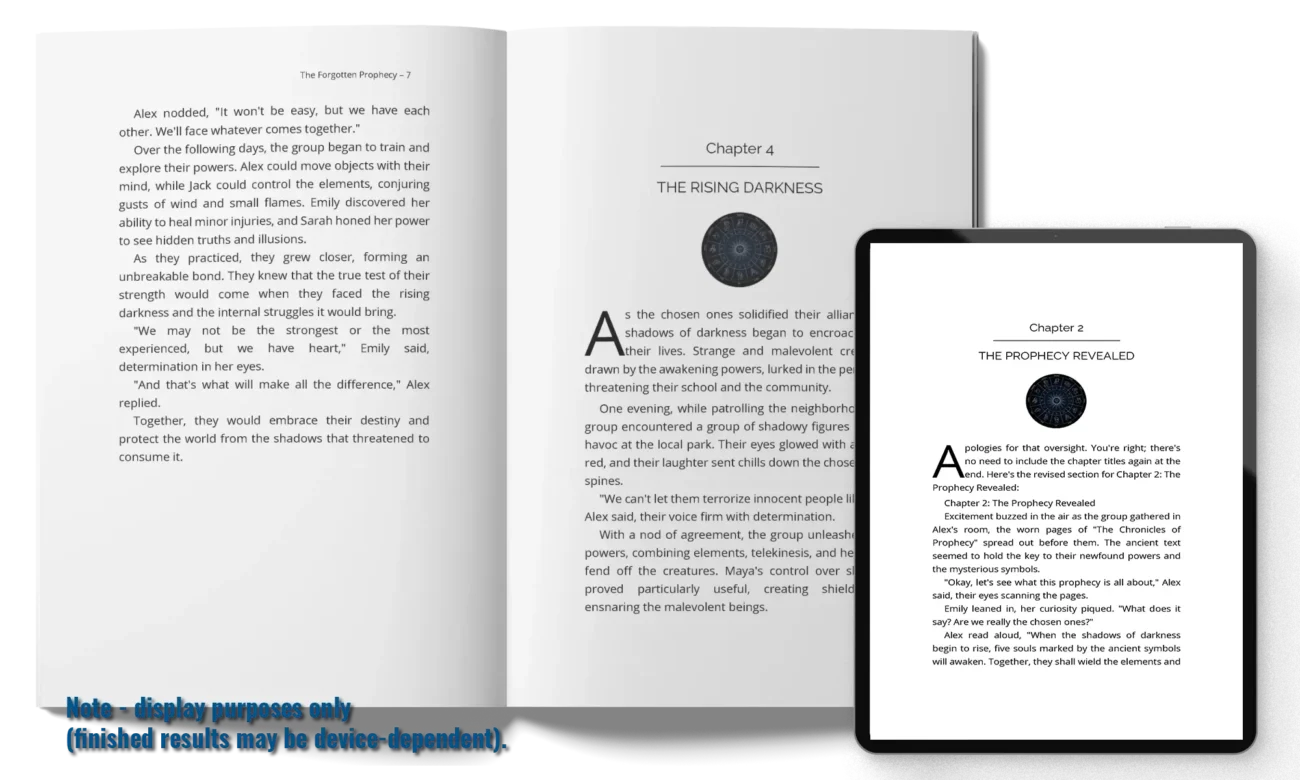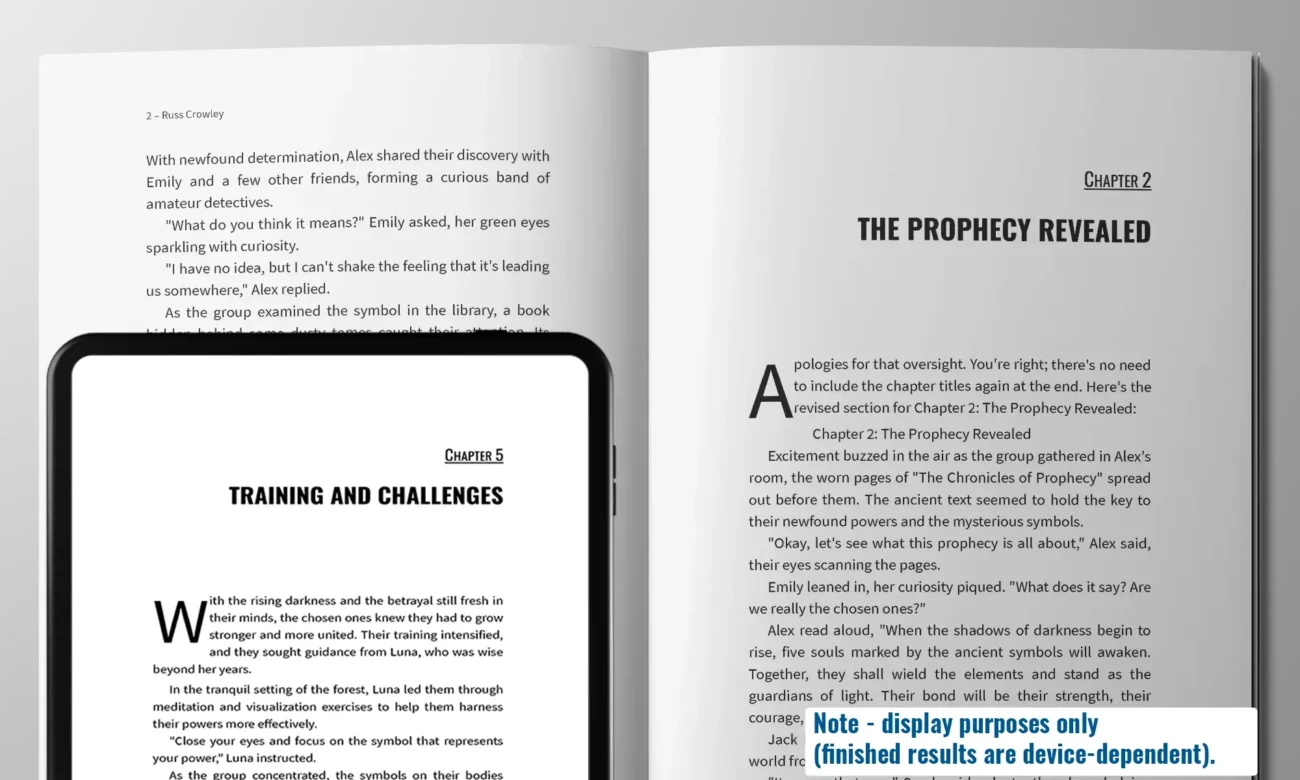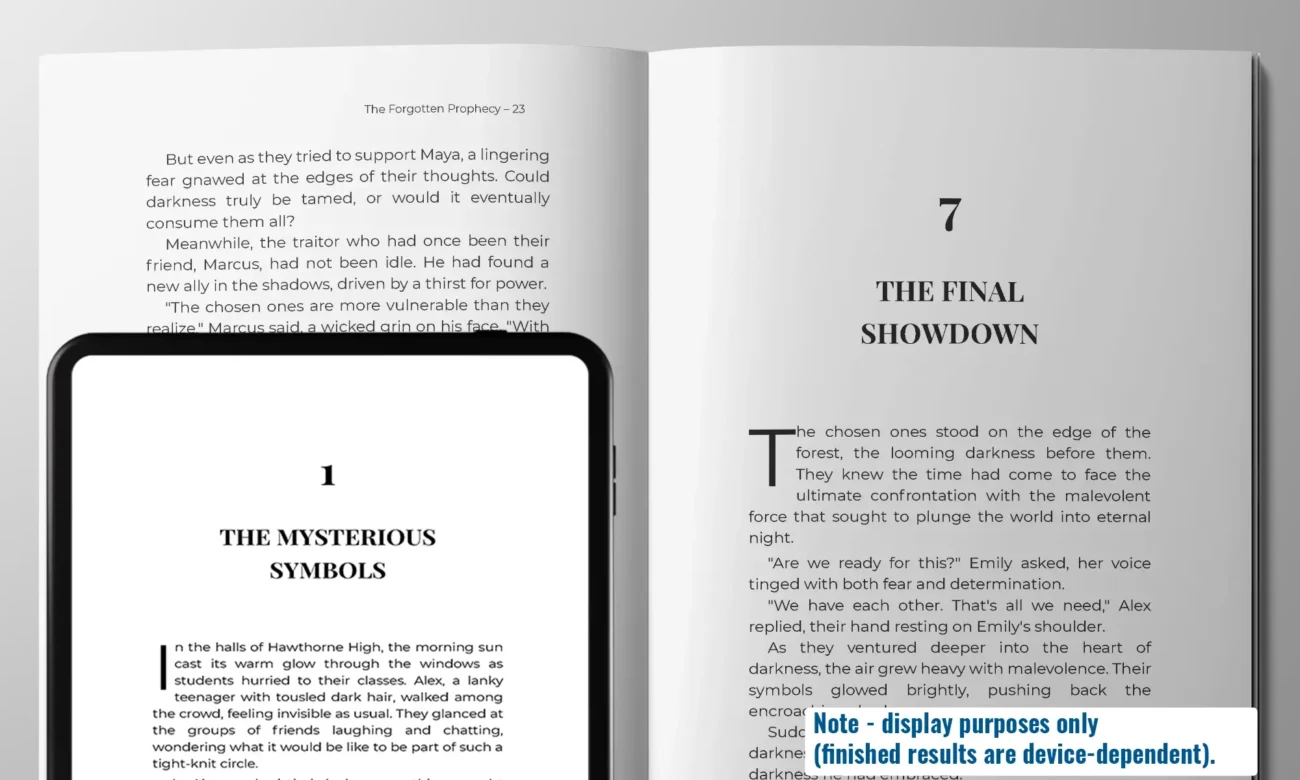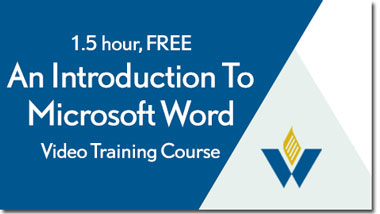Tip #4 – Insert Pictures
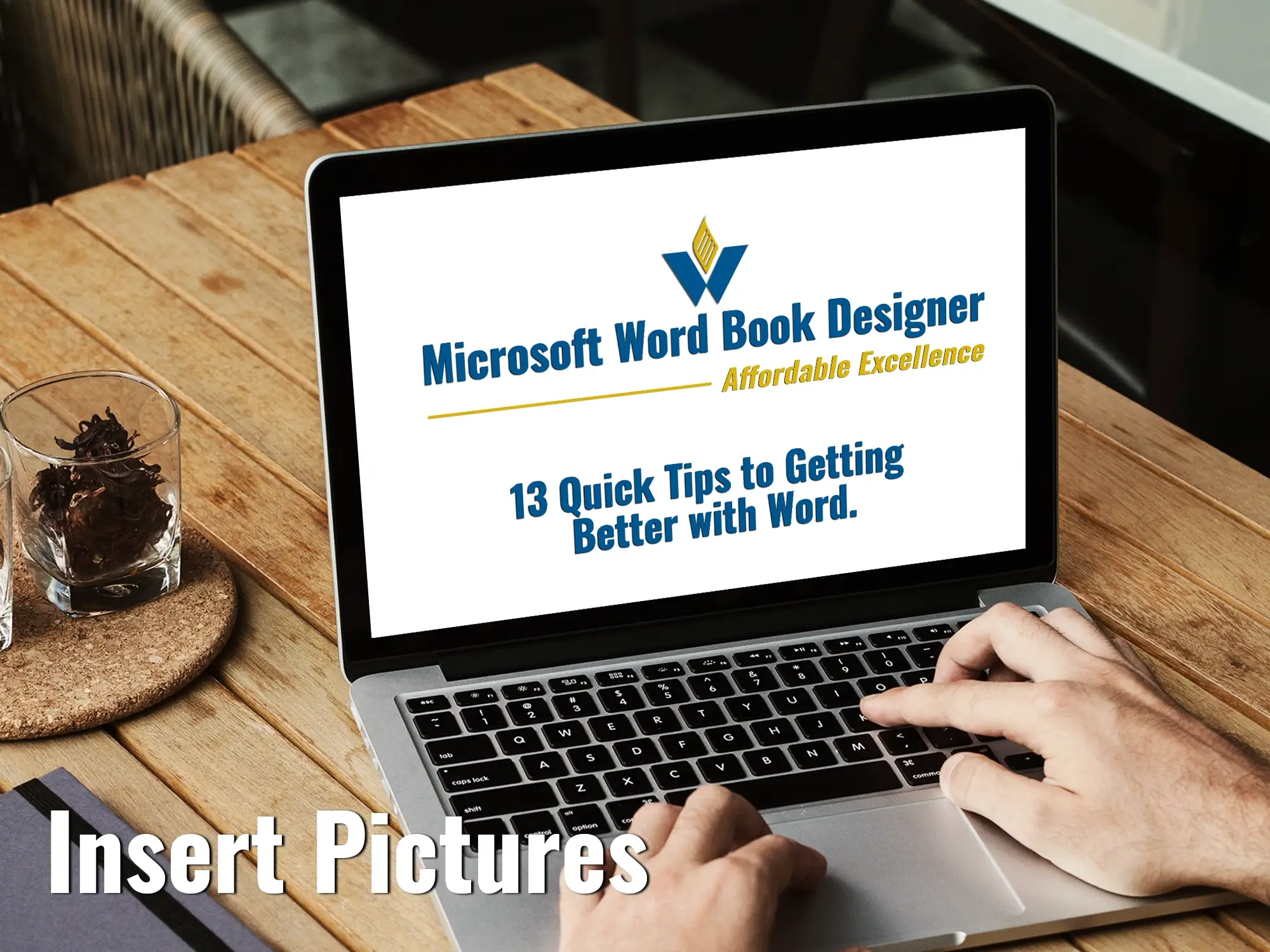
Pictures are the bane of many a Microsoft Word author and document…
Have you ever moved an image on a page only to find out that it ‘messed’ up your entire document? Many have. But, as always, there’s a reason (styles: it’s always styles).
There are several ways you can insert pictures into Word, but the one I wouldn’t recommend is drag-and-drop.
In the past, I’ve been asked why the URL to the image is inserted in a pdf document instead of the actual image.
In such cases, when they came to compile the pdf report from Word, Word couldn’t find the image (the image at source was no longer there). When this occurs, because Word can’t find the image, the only thing it can do is write in the full path to where the image used to be. That’s what’s happening here.
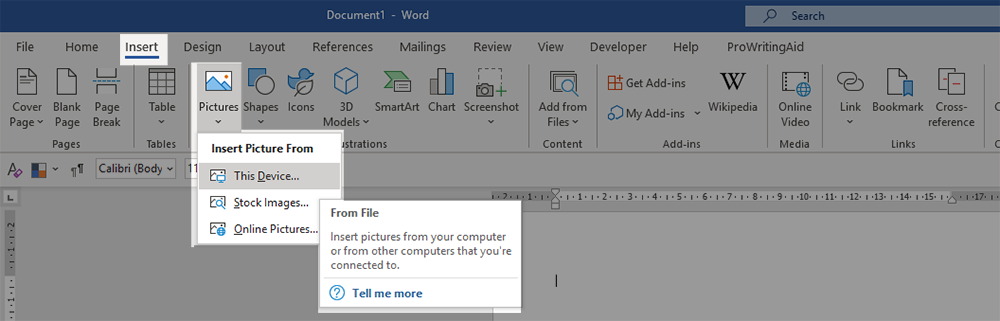
To avoid it, always use Word’s Insert Pictures functionality.
It’s a 100% sure-fire, cast iron way to insert pictures and keep them there.
Next Steps
My Free Introduction to Microsoft Word course is here.
Click on the image below and get instant access: